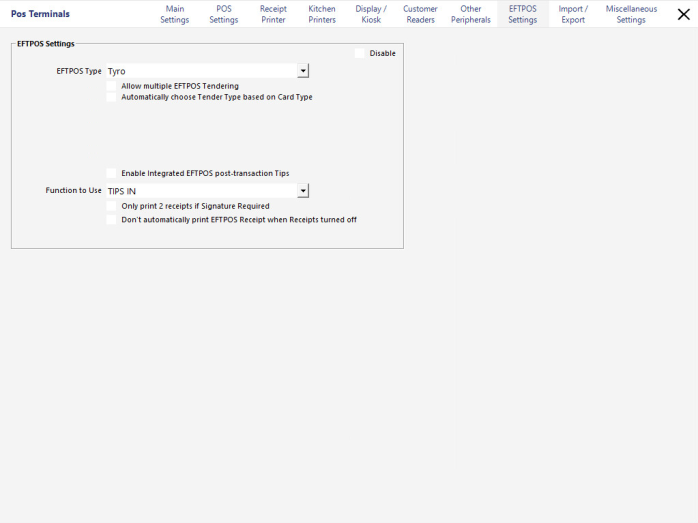
Go to Setup > POS Terminals > Modify the terminal/s with Tyro > EFTPOS tab > Select Tyro as Type > Make other selections as required.
Allow Multiple EFTPOS Tendering – Select to allow for multiple cards to be used within the one transaction.
Automatically choose Tender Type based on Card Type – This option allows for POS to receive the Card Type from the EFTPOS terminal, and will apply that setting to the Journal and Customer Receipt.
Enable Integrated EFTPOS post-transaction Tips – This will allow for the operator to add a tip to a transaction that has previously been processed. Used commonly in restaurant/bar tab scenarios. This option must be selected if you want to do tipping of any kind with Tyro.
Only print 2 receipts if Signature Required – This will allow you to save paper by only printing an extra receipt where a signature is required.
Don't automatically print EFTPOS Receipt when Receipts turned off - This option will save receipts from printing if you have them turned off.
Go to the Receipt Printer Tab > Empty Lines Section > Enter Value > Exit and Save. The Empty Lines value affects the printing of the EFTPOS receipt when using the Print EFTPOS Receipts Locally option in the Tyro Control Panel.
Tipping -
Go to Setup > Functions > Received on Account > Enter Description and ensure it is not selected for Gift Voucher or Credit Note.
On the Tyro Pinpad go to Menu > 5 – Settings > 10 – Tipping > 1 – Enable Tipping > Restart Tyro Pinpad by holding down the CORR button.
Tyro can use the following Button Functions.
EFTPOS Functions - EFTPOS Functions Button will print out a Tyro summary report.
EFTPOS Settlement - EFTPOS Settlement Button will perform a settlement on the Tyro terminal & print out the summary for the day.
Before using Tyro with Idealpos –
Restart Idealpos before attempting to perform any transactions through the Tyro system.